Installing Python and IDE (Visual Studio Code)
Setting up and Installing Python
Before you can start coding in Python, you have python installed on your computer. To check whether it is installed or not, open your command prompt by pressing windows + r key. A dialogue box will open. Type cmd and hit enter button.
Now you've successfully installed python on your system. Open your command prompt again and type command python --version . This time you will see your installed python version instead of error.
Python IDEs
An Integrated Development Environment (IDE) is a software application that provides a comprehensive environment for developers to write and run their code. Some popular Python IDEs include PyCharm, Visual Studio Code, and Jupyter Notebook. Choose an IDE that suits your preferences and needs. We'll continue with Visual Studio Code. To download and install Visual Studio Code follow the steps.
Click on the above link and you will be redirected to VS code official site. Simply click on download button according to your operating system.
After downloading the setup, double click to install it. Installation windows will open. Select I accept the agreement and click on next and follow the steps.
After clicking on next it will ask for location where to install the setup. Do not change the default path.
After completing the visual studio code installation wizard, un-check the Launch Visual Studio Code option and click on Finish button.








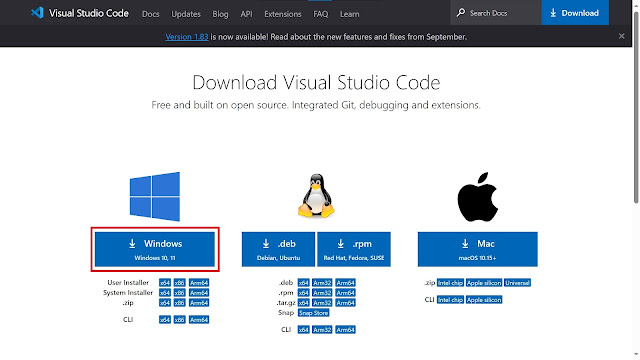







Comments
Post a Comment